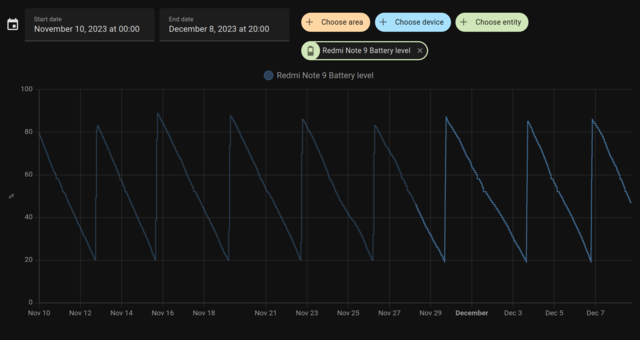Renault Twingo EV after 1 year
We have our #Renault Twingo E-Tech electric for almost a year now. We are using almost daily for chores around the town, and sometimes to drive on a highway to nearby city. Here are my impressions.

- This car is very small, but not uncomfortable inside. I can park anywhere, or do a quick u-turn even in smaller streets.
- Regardless of its size, it can quickly accelerate and I found that very useful for quick overtakes or just for plain fun. It's not super powerful, but very noticeable if you come from a gas powered vehicle. But it's not very fast, and it burns a lot of energy on highways because it's not aerodynamic. It's okay for me since I don't need to go faster than 100 km/h anyway.
- Trunk space is ridiculously small. I can fit in the groceries, or kids' school bags, but that's it. It doesn't have a frunk, there is simply no space for it.
- It's equipped with a digital radio, and I've been enjoying that immensely. The type of music I like is not very popular so radio stations playing it are not saturated with ads, and the radio is on most of the times. I can't stand the sound of FM anymore, as a side effect.
- Most of controls are physical buttons and dials. Even turning on the engine is done by turning the key! I really appreciate this and my brain was quickly trained to automatically do stuff without looking. Gear stick is also sensor-less and follows standard P-R-N-D system.
- The car is connected, it has a SIM card built-in and sends a ton of metrics to Renault. We can not access any of it. Yes, you can remotely turn on the climate control, or see the battery level, but that is it. I worry about privacy aspect since that data will most probably be sold, or end up leaking.
- Mainly due to its size, the car is very energy efficient. Judging by its own stats it spends 11.3 kWh per 100 km. That is really, really low. My gas powered vehicle spends 10 times more than that, mostly by sending the heat and pollution in the atmosphere.
- I was surprised by the price of electricity. I was expecting that using EV vehicle would be more affordable, but it really isn't that much. We spend around 60€ per month for electricity.
- Cruise controls and speed limiter are really awful, they are my biggest issue with this car. I use them frequently, especially the speed limiter for urban zones, and hate it every time. To turn it on you use seesaw switch next to the gear stick, but the rest of controls are on the wheel itself: on the left side are +/– and the right of the wheel pause and resume buttons. Just next to them is voice-assistant one, and I frequently hit it by accident. It's a usability nightmare.
- There are no front or side proximity sensors. Cars in these pay-range usually don't have them, but I would really appreciate the side ones. It does have a high quality parking camera and it is very helpful.
- Battery capacity is very small. I knew this before purchase but I still hate to have to recharge the car twice a week. It is designed to be plugged in during the night at home, but we can not do that. Also, forget about advertised autonomy, it's a complete fairy tale. During the summer one can go about 160 km until battery drops below 10%, but during the winter, when you have to have heating turned on, we can count on only 90 km of autonomy. It's a small city car, I understand that, and I happily recharge it frequently, but I would really appreciate battery upgrade option.
- I don't like automatic wipers, it works well if it's really raining, but where we live it usually drizzles and I have to nudge it manually all the time.
- I can control regenerative braking in three levels, and it is great when going downhill. I use the maximum level for deceleration generally, since it is very powerful and I like the feeling of regenerating energy, but a lot of times I worry about cars behind me since the maximum level does not turn on the stop lights even though it can bring a car to almost a halt fairly quickly.
Regardless of all the criticism above we are very happy with our little Twingo and use it all the time. Would we purchase it again? Definitely yes! I am sorry I didn't consider this option before.
I would love the option to upgrade the battery, maybe even after the purchase. I hope that will be possible with newest developments in battery tech. But, I strongly advise having a plug at home, even 220 V one works and car can be fully recharged over night using it. In the meantime we will continue using charging stations on the street and driving our car around the town.